What is the difference between SOLIDWORKS Desktop and SOLIDWORKS Connected
This article will outline the basic differences between the conventional desktop SOLIDWORKS application and the 3DEXPERIENCE platform-based SOLIDWORKS Connected.
While SOLIDWORKS Connected and SOLIDWORKS Desktop look and perform similarly, only Connected gives you the ability to harness and utilize functions granted by 3DEXPERIENCE roles, as well as cloud license and data management.
1. Licenses and Installation
1.1. The first key difference is that Connected does not require a license key or serial number like SOLIDWORKS Desktop. Licenses for various SOLIDWORKS products are assigned by your 3DEXPERIENCE platform administrator when they grant users access to a role, so there is no need to keep track of license keys or deactivate then reactivate on different machines.
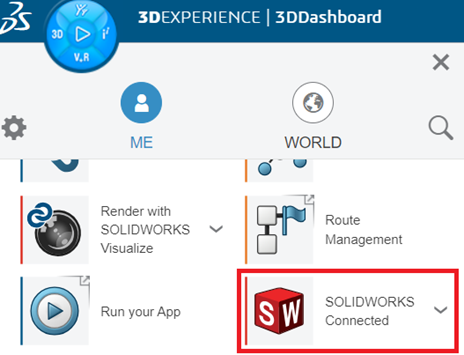
1.2. SOLIDWORKS Connected and any other products made available to you by the administrator are installed from the 3DEXPERIENCE platform. Download and installation are quicker than SOLIDWORKS desktop and since it does not require a license key to activate, a user can get up and running faster.
2. User Interface
2.1. The layout and interface of SOLIDWORKS Connected is virtually identical to desktop SOLIDWORKS. The key difference is the presence of the 3DEXEPERIENCE MySession pane on the right-hand side of the screen, and your ability to save directly to the platform from the File dropdown Menu. In order to have this pane available in SOLIDWORKS Desktop, users would need the additional Collaborative Designer for SOLIDWORKS role.
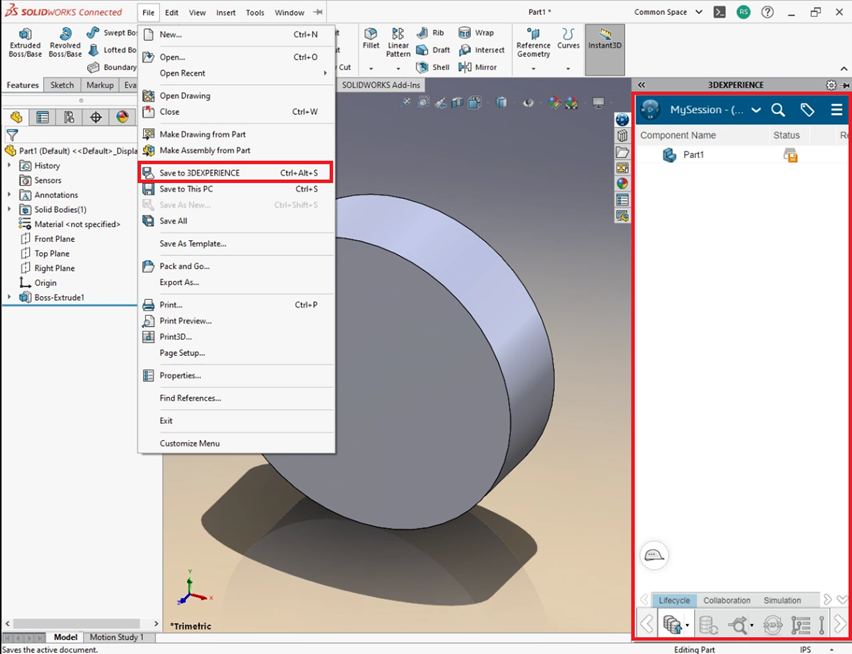
2.2. You can also open files directly from the platform or from your local machine. The MySession pane also allows you collaborate amongst your Platform team, making file, data and lifecycle management more current and direct.
3. Upgrades
3.1. SOLIDWORKS Connected and the Collaborative Designer for SOLIDWORKS role have regularly scheduled updates to ensure that you and your collaborators and teams members are all working on the same version. If for any reason these roles do not update, it can easily be updated manually by from your 3DEXPERIENCE dashboard by clicking the blue compass at the top left then selecting SOLIDWORKS Connected in the MyApps section. (See 1.1)
4. Additional Browser-Based Tools
4.1. Since SOLIDWORKS Connected is linked to the 3DEXPERIENCE Platform, there are a number of browser-based tools that can be accessed at the three tiers of subscription: Standard, Professional and Premium. These are tools that expand your drawing and modeling toolkit capabilities outside of your SOLIDWORKS environment. For example, the XDesign App (included in the 3DCreator role at all subscription levels) allows you create models directly on the 3DEXEPERIENCE platform, you can utilize a function called Super Features which allows you to Extrude, Revolve, or Sweep all from one flyout menu without slowing down your modeling process.
In short, SOLIDWORKS Connected features tools and functions that supplements the capabilities of SOLIDWORKS Desktop by allowing access to multiple machines based on a users 3DEXPERIENCE Passport log-in. (See 1.1)
