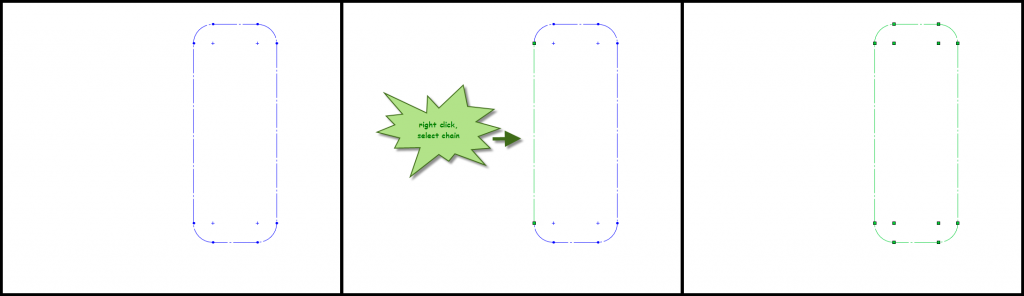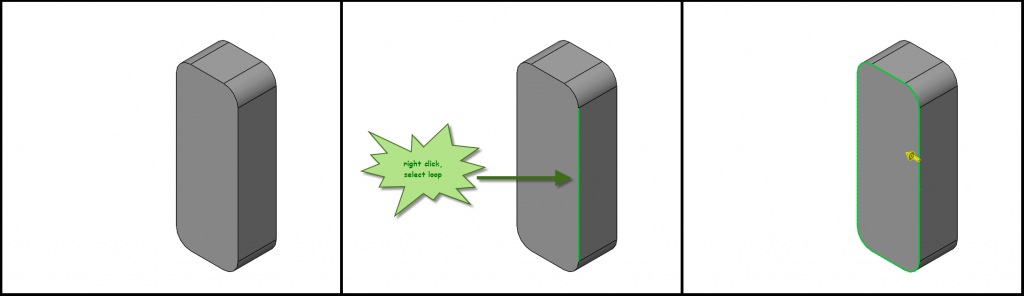Selection Methods - Chain, vs. Loop, vs. Tangency
Tired of clicking to select a lot of edges? There's a better way! Check out these selection methods.
Manually selecting entities in the graphics area has its place inside SOLIDWORKS. There will be situations where the items to be selected are not near each other or are of a small quantity. However, many users are unaware that there are other ways to choose multiple items besides holding down the control key. It is important to know that this is not the only option. Save time by reading this blog post to understand the three different selection methods available on your context sensitive menu and utilize them in your design process.
1. Select Chain
The Select Chain Method is available when a sketch entity is right clicked. This selection method will choose the sketch entity and the connecting sketch entities of the same type in both directions. The two types of sketch entities are construction geometry, indicated by a dashed style, or sketch geometry, indicated by a solid style. The sketch entities do not need to be tangent for this method.
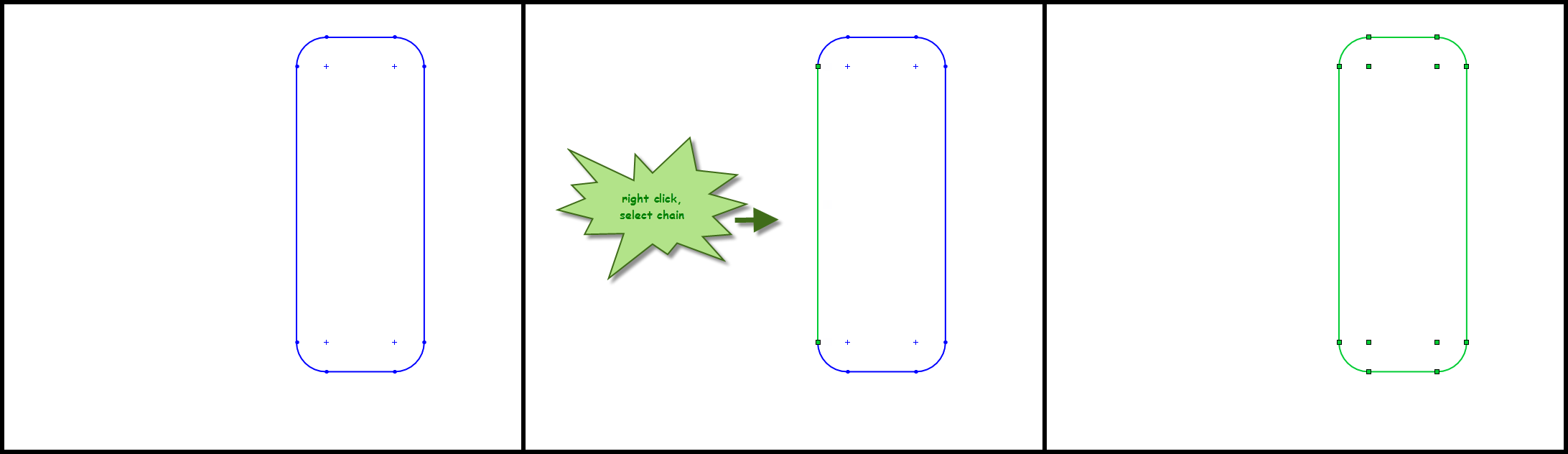
Figure 1 - This image shows a sketch geometry chain.
Figure 2 - This image shows a construction geometry chain.
The selection will stop when the next entity is of a different type or it encounters a branch. An entity type can be sketch or construction geometry. A branch is where more than two pieces of geometry meet.
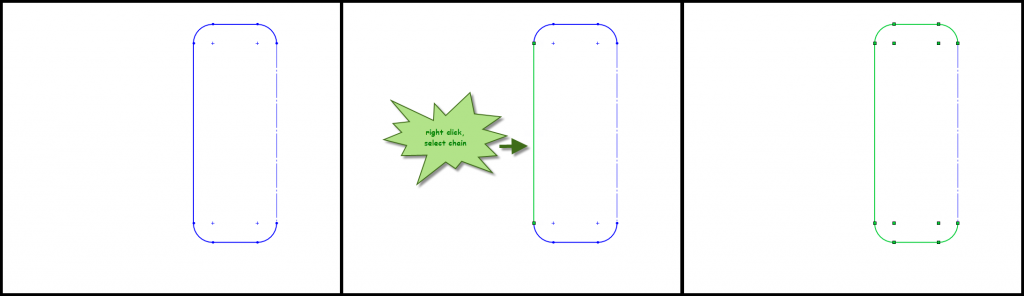
Figure 3 - This image shows an example of an opposite type entity stopping the chain.
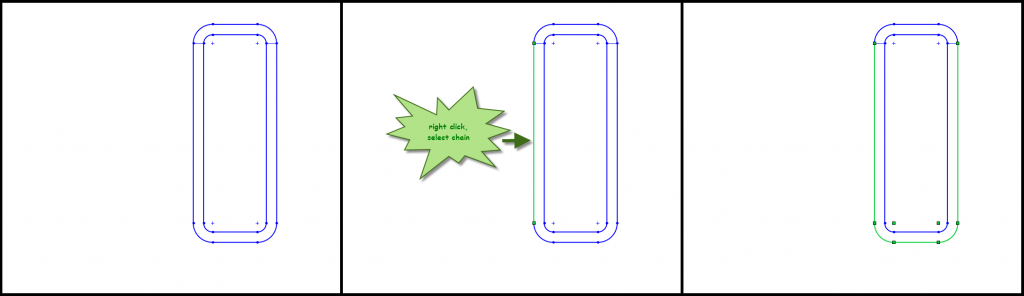
Figure 4 - This image shows an example of a branch stopping the chain.
Multiple chains can be selected by holding down control when selecting each chain.
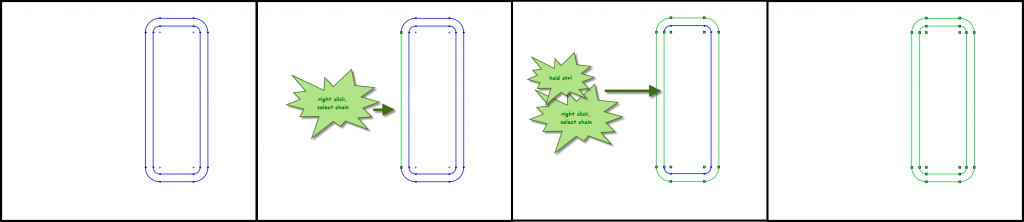
Figure 5 - This image shows multiple chains selected.
2. Select Loop
The Select Loop Method is available when a model edge is right clicked. This selection method will choose the connecting edges of the face to make a loop. The edges do not need to be tangent.
To select the edges of an alternate adjacent face, the handle can be clicked to change the direction of the loop.
Figure 6 - This image shows a loop using edge selection.
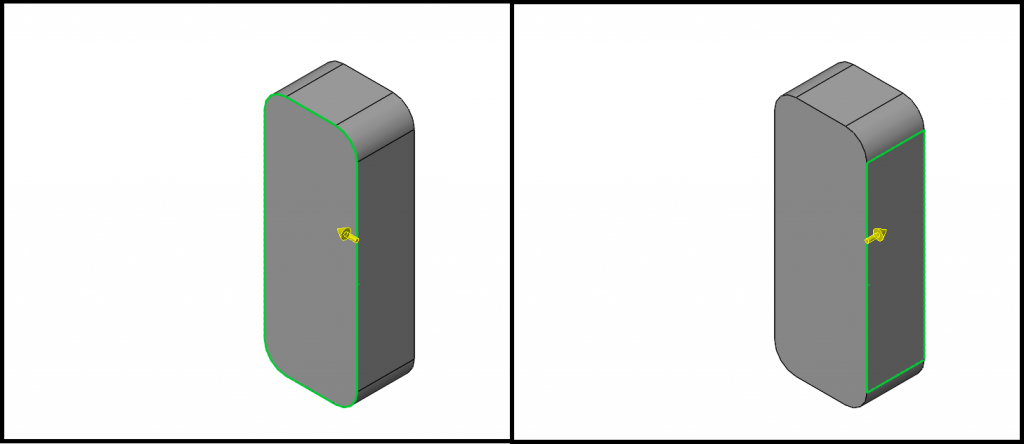
Figure 7 - This image shows the handle being changed to select an alternate loop.
Multiple loops can be selected by holding down control when selecting each loop. Each loop will have a handle to control which face is being referenced.

Figure 8 - This image shows multiple loops selected.
3. Select Tangency
The Select Tangency Method is available when a model curve, edge, or face is right clicked. This selection method will choose only tangent connecting curves, edges, or faces.
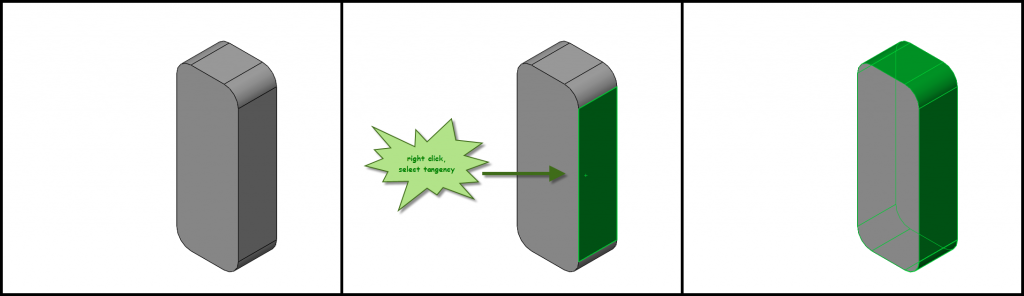
Figure 9 - This image shows select tangency with a face.
Happy Modeling!