Reset PDM Admin Password
This article will outline the steps required to reset the PDM "Admin" password for either the Default server password or an individual vault password.
Losing access to your SOLIDWORKS PDM Admin account can be detrimental. Gaining admin access as soon as possible is crucial, regardless of whether you're dealing with a forgotten password or inheriting a vault with unknown credentials. You can regain control of your data management environment by following this article, which guides you through the process of resetting a forgotten/lost PDM Admin password.
Removing the Password Registry Keys
The first step is to remove registry keys that hold the existing password(s):
- Log in to the archive server as the local system administrator or domain admin.
- Open the Registry Editor.

- Delete the “Admin” value in the following keys if it exists:
- Default password for Archive Server:
- HKEY_LOCAL_MACHINE\SOFTWARE\SolidWorks\Applications\PDMWorks Enterprise\ArchiveServer\ConisioUsers
- Vault-specific password:
- HKEY_LOCAL_MACHINE\SOFTWARE\SolidWorks\Applications\PDMWorks Enterprise\ArchiveServer\Vaults\”vault name”\ConisioUsers
- Default password for Archive Server:

Setting the New Admin Password
After removing the registry keys, you are ready to set the new password. The next steps will depend on whether your vault is using the default admin login or a vault-specific admin login.
If using the Default Admin login:
1. Open the Archive Server Configuration app.

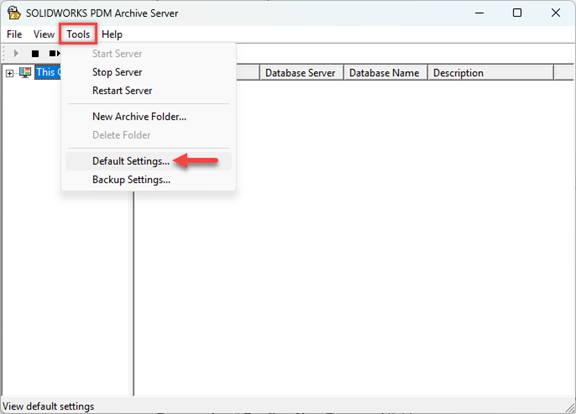
3. In the Login tab, within the “Admin user” section, click Password…


If Using Vault-Specific Admin Login:
1. Open the Archive Server Configuration app.

2. Expand Archives folder.

3. Right-click on the vault name and select Properties.

4. In the Login tab, under the Admin user section, select Password…

Note: If the Password… box is greyed out and the Use default Admin user box is checked, follow the Default Admin Login steps above or uncheck the box to use a vault-specific Admin password.
5. Leave the Current Password field blank and type your new password in both the New Password and Confirm New Password fields.

6. Click OK to save the new password and click OK again to close the Properties dialog box.
7. Repeat this process for each vault.
Final Steps:
Precautions should be taken now that you have successfully recovered access to your SOLIDWORKS PDM Admin account. Take steps to keep track of your updated login credentials and think about collaborating with your IT department to set up a password management system. By taking these actions now, you can minimize the risk of future disruptions and ensure that essential access is always maintained.
