How do I Archive my SOLIDWORKS Electrical Environment?
You may want to occasionally create a backup of your SOLIDWORKS Electrical environment, or do so before an upgrade to ensure the integrity of your environment. This guide will outline the process of how to do so.
The most common reason to archive your SOLIDWORKS Electrical environment is prior to an upgrade. We recommend creating this backup prior to any major version upgrade in order to ensure that your environment remains safe, and if anything unexpected does occur in the upgrade process, that nothing will be lost.
The process of archiving, or backing up the SOLIDWORKS Electrical environment is performed on one of the client machines connected to the base server. The steps outlined below need to only be done one time per Electrical server, and the resulting backup files can be shared between the other clients.
First, launch SOLIDWORKS Electrical on one of the client machines. Navigate to the Home tab, and select Archive environment. 
When the Archiving Wizard launches, go ahead and click Next.
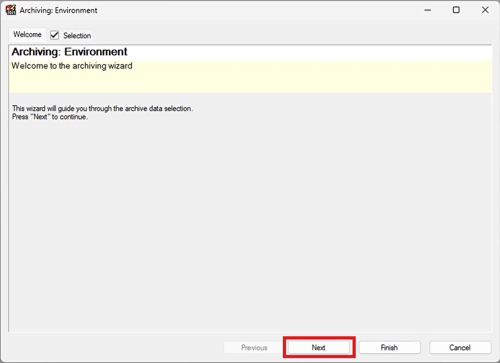
On the next screen, Custom is the default setting, and everything in the environment will be selected by default in the window to the right. You can use this screen to select which aspects of the environment you want to archive, but most users will leave everything selected to ensure all elements of the environment are archived (the function of the other options are outlined below).
- All projects will archive all projects, but nothing else in the environment.
- All objects will archive everything in your environment besides your projects.
- Objects from selected libraries is similar to the All objects option, but in the next tab you will be allowed to select which libraries to include.
- Objects modified by user will grab everything which has been modified by users.
- Objects modified by user since will grab the same as above, but adds a date field to capture changes since a certain date.
When you have the elements desired to archive selected, go ahead and click Next.
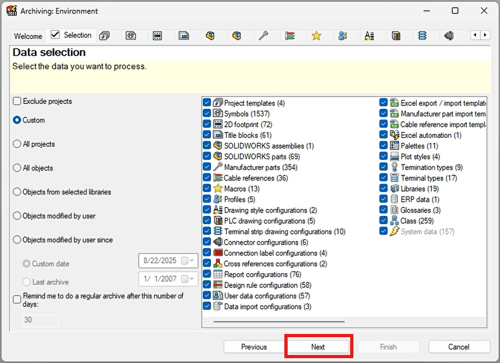
As you make a Custom archive, a tab will be added for each item type in the archive. You can navigate between them by clicking them directly, or using the Next/Previous buttons at the bottom of the window. Each tab will show the full list of files in that category in order to provide more granular control over which files are included in the archive.
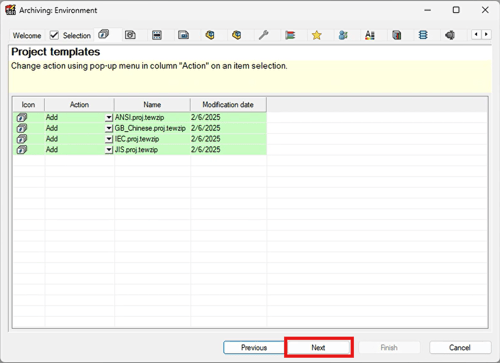
The Action column is what we are the most concerned with. When first creating an Archive, the Action column is set to “Add” for all items, assuming you want to capture everything. However, if you do not want to capture certain items, you can change this. At the drop-down are two options: Add or Do nothing.
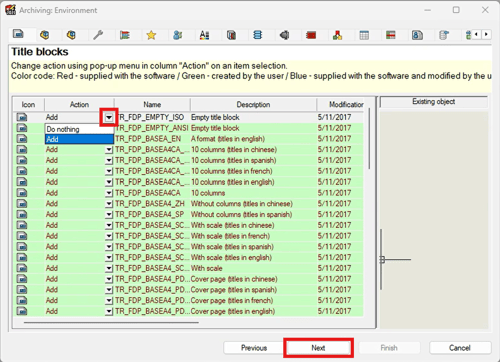
The Finish tab summarizes the number of objects being archived compared to the number of those objects available. If everything looks correct, click Finish.

Next, you will be presented with the Save As dialogue box where you can choose the save location and name, then click Save to archive the environment.
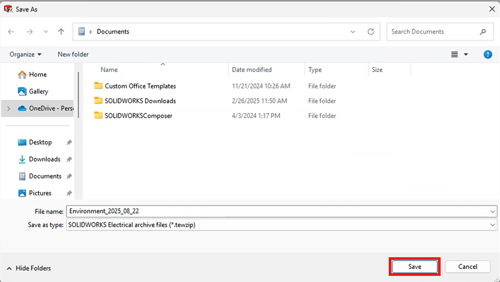
Once the Archive is complete, you will be presented with a report where you can verify how many files were successfully Processed, Not processed (skipped), or encountered a failure. If there are no failures, then your archive was successful and can be used as a backup for your SOLIDWORKS Electrical environment.
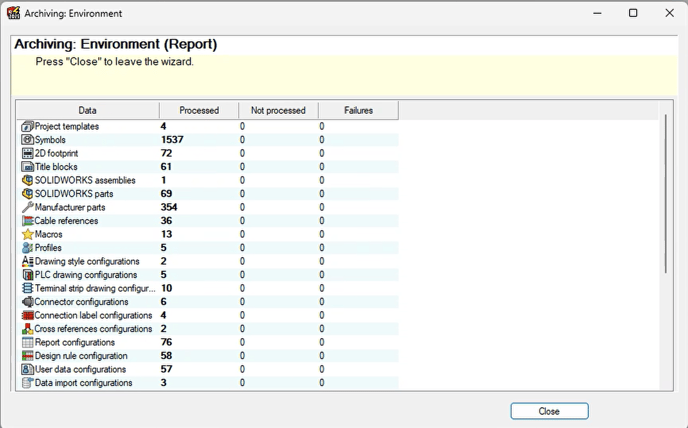
You have now successfully archived your SOLIDWORKS Electrical environment! If you encounter any issues or have any questions, please feel free to reach out to CADimensions, our support team is ready and willing to help. Submit a support ticket here.
