How do I know if I'm connected to the 3DEXPERIENCE Platform? And how do I reconnect?
A short article describing how to tell if you are connected to the platform, and what to do if you aren't.
Sometimes things aren't playing nice between SOLIDWORKS and the 3DEXPERIENCE Platform. Things refuse to connect, refuse to interact properly, you can't get parts to save to, or open from, the Platform. It's a headache all around. But, thankfully, the solutions can be pretty simple.
First, check to see if you are stuck trying to connect.

If you see this symbol, SOLIDWORKS is still trying to connect to the platform. Also, the 3DX panel off to the right of the page will load incompletely, or you won't fully be able to interact with it. Below is how it's supposed to look once it's connected completely.

Resolving Connection Issues
1) Give it time

Generally the first step is to give it a few minutes to try and finish connecting. After about a minute, it should have connected, but if it hasn't connected in over 3 minutes then something is going wrong.
2) Check for internet / network issues.

Next, it might be a good idea to check your internet connection. If you are having network issues or no wifi, then that would likely explain the connection problem.
3) Launch SOLIDWORKS from the Compass Menu of the Platform

Sometimes the desktop shortcut will develop an error for no discernible reason. They just do that sometimes. To make sure this isn't the problem at hand, we can launch SOLIDWORKS from the Platform directly.
First, close SOLIDWORKS if it's open.
Then, go to your 3DEXPERIENCE platform. Generally the fastest way there is to go to solidworks.com/3dx and let it redirect you to the proper Platform after you log in.

Finally, click on the Compass menu in the upper left corner, and launch either SOLIDWORKS Connected or Design with SOLIDWORKS depending on the precise nature of your license.

4) Clear Cache and Cookies

If none of the above works, clearing your browser's Cache and Cookies might be the answer. The method will vary from browser to browser, so you will likely have to look up the process yourself based on which one you are using. But here are some common ones:
For Firefox: Three vertical bars menu in the upper right > Settings > Privacy & Security > Cookies and Site Data > Clear Data...
For Chrome: In the 3 vertical dots menu in the upper right corner, select Delete browsing data...
For Edge: Settings > Privacy > Clear browsing data and select Ctrl+Shift+Del

With each of these options, you only need to clear the Cache and Cookies. And though you only need to clear them as far back as when SOLIDWORKS last connected, it's generally advisable to clear all of your cache and cookies if that won't cause other problems.
4) Uninstall and Reinstall the 3DEXPERIENCE Launcher
Sometimes the Launcher itself will develop a little glitch. Thankfully, it's generally not too much trouble to just remove and reinstall it.
- Open Add or Remove Programs with the Windows search bar.
- Right click on the 3DEXPERIENCE Launcher, or click the three-horizontal-dots menu off to the right of it, and select Uninstall.
- Go through the Uninstall Wizard, hitting Next until it's successfully removed itself.
- Go back into the Platform and try to launch SOLIDWORKS like you did in Step 3)
- Download the Launcher, it will initiate the download of a *.msi file.
- Once the *.msi file has completed downloading, launch it, and let it run.
Then, once it's set itself up again, try launching SOLIDWORKS once more.

5) Manually clear the CEF Cache
The final thing to try before reaching out to Tech Support is to delete SOLIDWORKS's Chromium Enabled Framework Cache. This is generally a pretty straightforward process.
- Make sure SOLIDWORKS is not running.
- Open File Explorer
- Navigate to:
C:\Users\<YourUsername>\AppData\Local\Temp\swcefcache - Delete the folder swcefcache folder in its entirety.
- Try to launch SOLIDWORKS from the platform one more time.
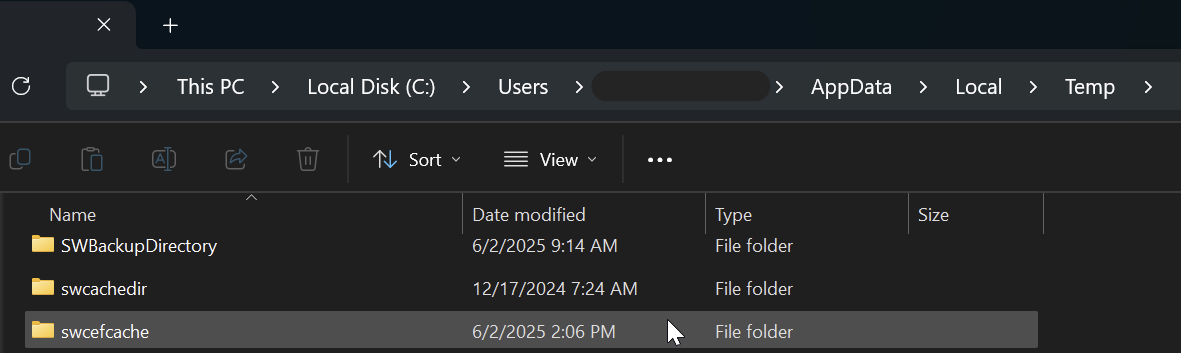
6) Contact technical support.
The above steps tend to fix about 95% of such cases. However, if you have attempted everything above and are still running into issues, please feel free to reach out to Technical Support. We would be happy to help you get things working again.
