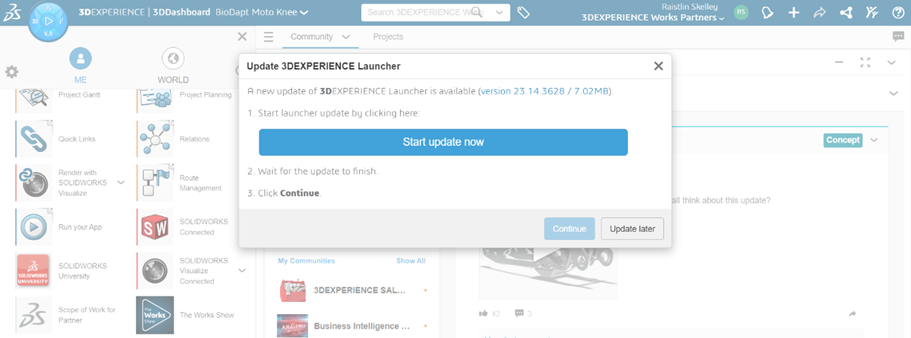How do I Fix the “Unable to Retrieve Install Data” Error?
This process will outline the steps to fix the “Unable to Retrieve Install Data” error that can sometimes occur with SolidWorks CONNECTED.
Before proceeding with the uninstall steps outlined in the article, you should first check your system for the presence of any antivirus software, in specific Sentinel One.
Any antivirus software in general, but Sentinel One in particular does not play well with Dassault products or the 3DEXPERIENCE platform.
Often times, Sentinel One is blocking a computer's communication with the 3DEXPERIENCE platform and preventing SolidWorks CONNECTED from opening.
Reach out to your company IT and ask them to put in firewall exceptions in this location: C:/Program Files/SOLIDWORKS Corp
Also, make sure to add 3DEXPERIENCE to your trusted sites.
Add *.3ds.com (and/or https://*.3ds.com) to the sites list in your Trusted sites zone.
This will allow SolidWorks to run normally.
You can also request a temporary disablement of Sentinel One antivirus to allow communication with the 3DEXPERIENCE platform.
If after performing these steps, you are still receiving the "Unable to Retrieve Install Data" error, proceed with the steps below.
1. Uninstalling 3DEXPERIENCE Launcher
1.1. From the Windows Control Panel, select Programs and Features, then right click select 3DEXPERIENCE Launcher and click Uninstall
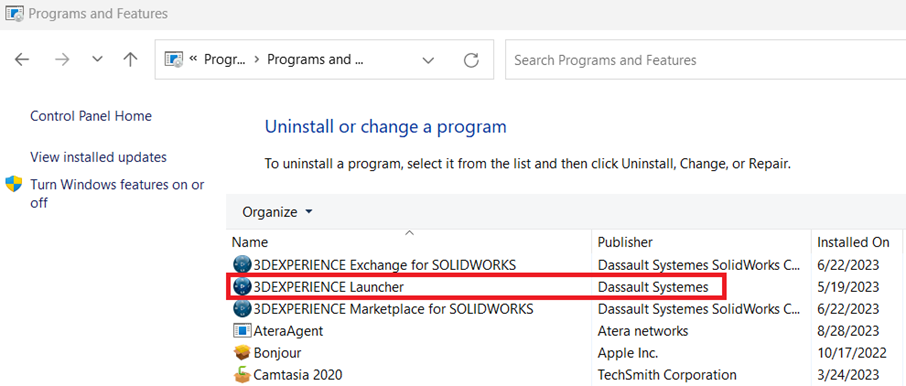
1.2. In the Windows File Explorer, navigate to C:\ProgramData\DassaultSystemes\3DEXPERIENCELauncher and rename the file to 3DEXPERIENCELauncher_OLD
Tip: ProgramData maybe hidden in the File Explorer. To make it visible select View, Show, then Hidden Items.

2. Logging In
2.2. After clearing your web browser’s cache and cookies, login to 3DEXPERIENCE.
Tip: If you don’t have any success logging in after clearing your cache and cookies, try logging in via an Incognito/Private/InPrivate tab.
2.2. Click on the blue compass in the upper left-hand corner, then scroll down and click the dropdown arrow next to SolidWorks Connected.
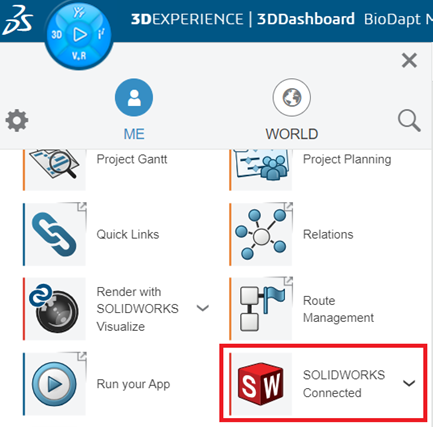
You will be prompted to download the 3DEXPERIENCE Launcher. Complete the download then activate SolidWorks Connected from your desktop.