How To Activate Your SOLIDWORKS Standalone License
This article describes how to access the Activation Wizard and how to run through the process of Activating or Deactivating a standalone license of SOLIDWORKS.
How To Access The Activation Wizard
Under the most mundane normal circumstances, the Activation Wizard will appear after installing SOLIDWORKS on a computer and running the software for the first time.
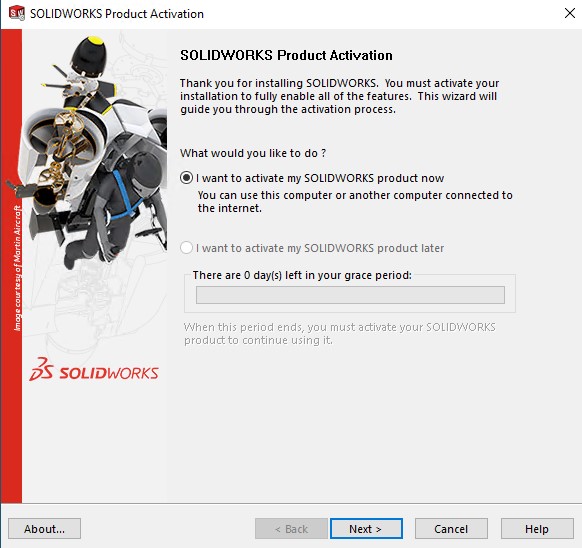
The steps are very easy. Clicking Next on the first window opens the "Activate/Deactivate Your SOLIDWORKS Product" window.
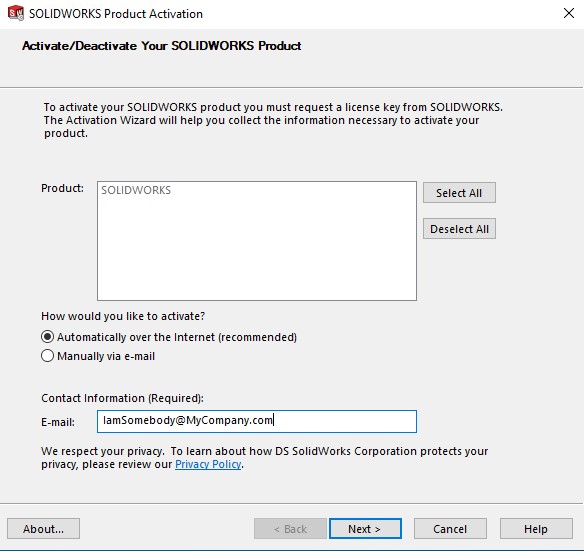
Click Select All, enter an email, then click Next. That's all there is to it. You should see a third window that will tell you "Activation/Reactivation Succeeded", similar to the window shown below. The 3rd window will list your products and when your subscription contract expires. Click the Finish button when you are done perusing your products (not visible in this screen capture), and SOLIDWORKS will open.
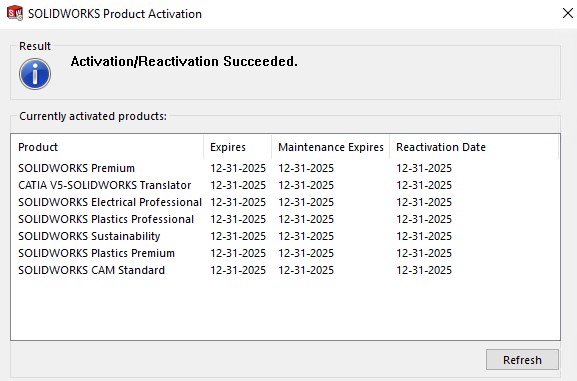
SOLIDWORKS Subscription Contract
What is a subscription contract? It is a contract with a SOLIDWORKS reseller (the company SOLIDWORKS was purchased from) that opens access to technical support, software downloads, and other perks. When software costs a minimum of $4,000 for a single license, having a team of support people to back you up when problems arise becomes very important. Think of it as protecting one's investment. It also allows for software updates, bug fixes, and downloads of the next major release. The Maintenance Expires column shows when the subscription runs out.
Activation Transaction Failed: Activation Count Exceeded
This is what you don't want to see. Only one activation is allowed at one time. This keeps a person from being able to install on multiple computers and run a bunch of copies of SOLIDWORKS at the same time off a single license.
It is possible to run the same license on a different computer. All that is needed is to transfer the license off the first computer, which then allows it to be activated on a second. The act of transferring a license off a computer is known as deactivating.
Deactivating A License
Deactivating is just as easy as activating. In SOLIDWORKS, click the Help symbol (looks like a question mark in a circle), then select Licenses > Deactivate.
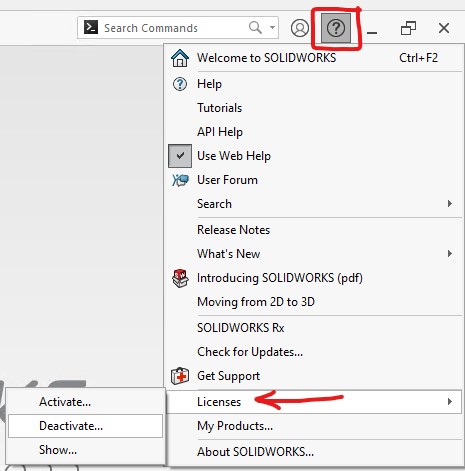
The Deactivate window will look just like the Activate window. In fact, it is the same, because it serves both purposes. To deactivate, repeat the same steps as before; Select All, enter your email, click Next. You should then see a window telling you the "Deactivation succeeded". Click Finish and the window will close, and so will SOLIDWORKS. Now the license can be activated on another computer.
Activation Restrictions
Basically, there are none, outside of the restriction that only a single computer can be activated at one time. There is no minimum time limit between activating and deactivating, and no minimum wait period between deactivating and activating. It's nearly instantaneous. If you see the "succeeded" message, you're ready to go!
There's essentially no limit to the number of times transfers can occur. Technically, there is a limit of 999, but if that's reached, it can be reset.
There's no limit to the number of computers or users who can use a single license. Of course, the license can only be active on one computer at a time, but the same license could technically be swapped between a dozen computers.
The point in all this is that you have control. That is the beauty of the activation process. Nobody needs to be called, nobody needs to interact on your behalf. The control is in your hands, and you can do whatever you want with your license.
My Computer Was Eaten By Wolves
Computers do not last forever. Sometimes they get stolen. Floods and lightning strikes are unfortunate acts of nature. These things happen, and your SOLIDWORKS license activation can be lost. Don't fret, it's just a temporary setback.

If something happens to your computer, call your SOLIDWORKS reseller. They have the ability to disable a computer from being activated. What does that mean? It means that computer can no longer have SOLIDWORKS activated on it, which frees up the license so it can be activated elsewhere. Just make sure that computer is really gone before you call up your reseller and ask them to disable the computer. Be prepared to tell them what happened to it, and provide them with your license serial number. They will need that to look up the activation and computer the license was activated on.
Never place a disable request if you've had a hard rive replaced, or some other bit of hardware such as a power supply. There's a possibility the internal computer identifier (which is generated by the Activation Wizard) did not change. Try to activate first. If it fails, then call your reseller.
Activations In Limbo
This can happen when a different version of SOLIDWORKS is installed over an existing one. Imagine a situation where User1 has SOLIDWORKS Standard installed, but they need to run a license of SOLIDWORKS Premium. User2 is running the SOLIDWORKS Premium license, but they are taking a different position in the company and won't need SOLIDWORKS anymore.
User2 deactivates their license and uninstalls SOLIDWORKS. User1 installs SOLIDWORKS Premium. During the installation, User1 plugs in the Premium serial number directly over the top of the Standard serial number. User1 boots up the Premium license and it asks for an activation. User1 goes ahead and activates the license.
This action strands the Standard license in limbo on the computer. User1 might not even be cognizant of this fact. They are merrily working away with the Premium license. Months down the road, business picks up, a new hire comes on. The new hire installs the Standard license, tries to activate, and gets the "activations exceeded" error. Everyone is scratching their heads wondering what happened.
The only way out of this situation is to deactivate SOLIDWORKS, uninstall SOLIDWORKS, install the previously installed version, deactivate the license, uninstall SOLIDWORKS, reinstall the version that had been on the computer, and reactivate. Yes, it's a mess. There are some shortcuts, such as modifying the SOLIDWORKS installations and altering the serial numbers. Unless you know what you're doing, though, you probably should call your reseller.
SOLIDWORKS Was Uninstalled
If SOLIDWORKS was uninstalled, and somebody forgot to deactivate the license, it is not necessary to reinstall the software. There are 2 options.
- Download the Activation Wizard by itself
- Use the Activation Wizard from an existing download of SOLIDWORKS
Downloading The Activation Wizard
The Activation Wizard can be downloaded separately. Use the same web page used to download SOLIDWORKS, which is https://www.solidworks.com/sw/support/downloads.htm. Logging in with your 3DEXPERIENCE ID credentials should bring you to the Download web page.
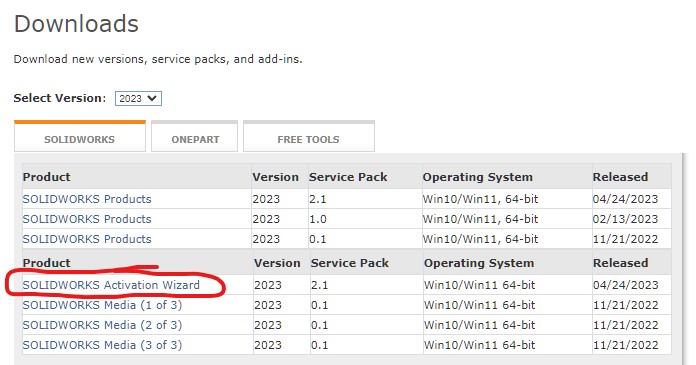
The file is small at around 15 Mb, so it's a quick download. After the Activation Wizard is downloaded, run it. It will install the Activation Wizard on the computer and it can then be used to "Move" licenses off the computer (deactivate), activate/re-activate, or show existing licenses.
Using An Existing Download
If SOLIDWORKS has previously been downloaded on the computer, and the files are still present, you should already have the Activation Wizard. The default download location for the SOLIDWORKS installation files is the users Documents folder under SOLIDWORKS Downloads. From there, you may see multiple folders broken down by version and service pack, such as SOLIDWORKS 2023 SP2.1. Inside that folder, navigate to "swwi\data\Support\i386\lang" (see image) and you will find a file named swactwiz.exe. That's the Activation Wizard.
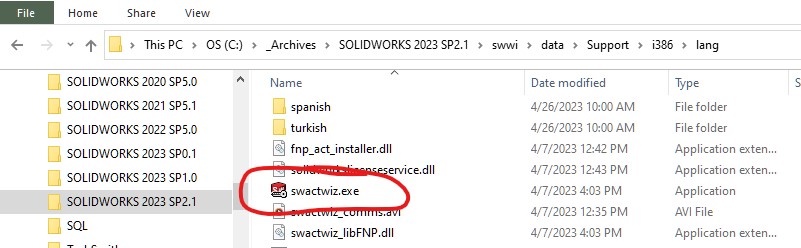 Image 7
Image 7Deactivating Multiple SOLIDWORKS Versions
It is perfectly acceptable to run multiple versions of SOLIDWORKS on the same computer (2019, 2020, 2021 ,2022, 2023, etc.). Regardless how many versions are installed, they will only take up a single license. That's because activations are based on the computer.
As each version is installed, it may ask to be activated. That's fine, go ahead and activate if prompted. However, if it becomes necessary to deactivate the license, the deactivation must be performed from the most recent version on the computer. This is very important! Trying to deactivate from any other version will fail.
A common situation is to have a stranded activation due to version conflicts. Let's imagine a SOLIDWORKS user running versions 2020, 2021, and 2023. They need the earlier 2 versions for compatibility with clients. They are testing version 2023 as part of their internal process. They decide that for the time being, they will hold off on using 2023, so it is uninstalled.
We will assume that 2023 must have been activated. If somebody attempts to transfer the license from SOLIDWORKS 2021, it will fail. This is inconvenient, but important to know.
If a later version of SOLIDWORKS was installed and activated on a computer, but was then uninstalled, the Activation Manager for that later version is still required to transfer the license.
If SOLIDWORKS Won't Run...
Old computers can be a problem. Sometimes they don't behave. If SOLIDWORKS will no longer run, and you can't find the downloaded files, you can still get to the Activation Wizard. Using Windows Explorer, look in the SOLIDWORKS installation folder (typically C:\Program Files\SOLIDWORKS Corp), and navigate to "SOLIDWORKS\setup\i386". There you will find the swactwiz.exe file, which can be run without having to open SOLIDWORKS.
Click here for the steps to activate a SOLIDWORKS network license.
