How Do I Activate a Temporary License?
You may find yourself in a situation where you need to use a temporary license. They can be useful for completing an SNL move without downtime, testing setups, or running a different version of the software that you may not normally.
There are two main types of temporary licenses, standalone and network. The activation process for the two is different, but both are relatively straightforward. Below, we outline the process for both types and how to tell which one you have.
Standalone License File
If you have a .lic file, then what you have is a standalone license file. The filename also likely will say standalone. The process to activate a standalone license is as follows.
- Place the .lic file in C:\ProgramData\SolidWorks\
- If you are unable to locate the file, you may need to turn on Hidden Items visibility, by opening Windows File Explorer and clicking View > Show and check Hidden Items

- If you are unable to locate the file, you may need to turn on Hidden Items visibility, by opening Windows File Explorer and clicking View > Show and check Hidden Items
- If you had a license on this machine, you may need to modify your installation to remove a conflicting serial number. We have a guide on how to do that here: https://knowledge.cadimensions.com/knowledge/how-do-i-modify-a-standalone-solidworks-installation
- Launch the software and activate!
“Any” License File (Network Licensing)
If you are using a SNL Server to manage your licenses, you will have received an “any” license to be activated on a SolidNetWork License Manager Server.
- Make sure you know the location of the “any” file on your machine, as you will have to navigate to it later in the process.
- Launch SolidNetWork License Manager Server on the server machine
- In the Server Administration tab, click Options.
- Under SolidNetWork Server License Mode, click Use a License File and OK.
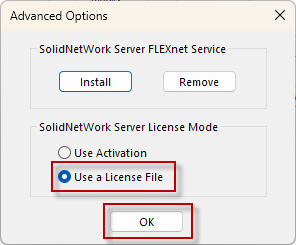
- In the Server Administration tab, under License Information, click Modify.
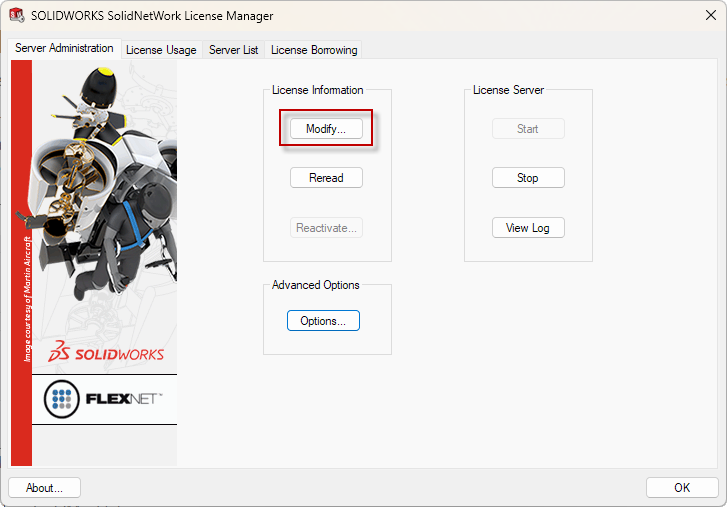
- Under Server Type, select Single and click Next.

- Select Dongle ID and enter ANY, then click Next.

- Under Licenses, click Read to read the license file, and navigate to where you have the file stored. The license file will most likely be named SNL_ANY.txt. Click Open and then click OK.

- Ensure the SolidNetWork File License Wizard lists the licenses from the text file you just added.
- Click Finish to close the SolidNetWork License File Wizard.
Your temporary license is activated and ready to go!
