3DEXPERIENCE - Files slow to load? Try clearing your cache!
If you are experiencing trouble loading or saving files, a good first step is clearing your local cache.
SOLIDWORKS Connected and SOLIDWORKS UES clients can benefit from clearing their caches occasionally. However, clearing your cache deletes any unsaved local files, which means you can lose work if you perform this before saving. Always save your files before clearing your cache!
The cache for both the 3DEXPRIENCE Add-In through SOLIDWORKS and SOLIDWORKS Connected are stored on your machine. While we will not be working directly in these folders, it is still good to know where they are located.
SOLIDWORKS Desktop w/ 3DEXPERIENCE Add-In:
C:\3DEXPERIENCE
SOLIDWORKS CONNECTED
C:\Users\<username>\AppData\Local\DassaultSystemes\3DEXPERIENCE
Note: It is not advised to manually clear caches via Windows Explorer
To clear out your cache, open up the cache information from the Task Bar on the right side of SOLIDWORKS.

Then, you can select specific files, or for ease of use, select the top checkbox next to Title to select all.
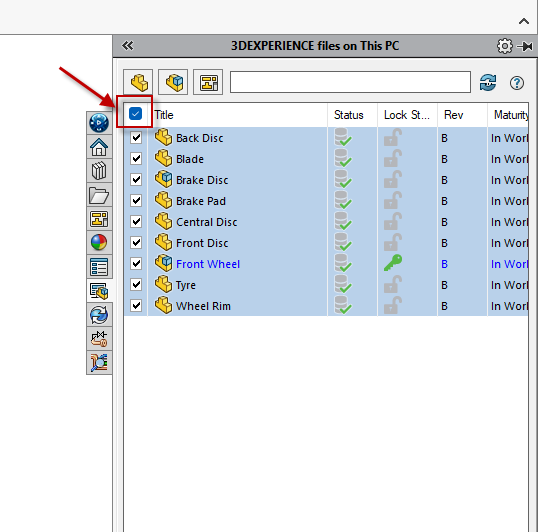
Once you've selected your files, right-click and select "Delete from this PC." This will remove the cached versions of these files. It will not affect files saved to the cloud (3DEXPERIENCE Platform) or saved to the PC! It will only remove the cached versions. Remember, if the file is unsaved and you clear the cache out, you will lose data.
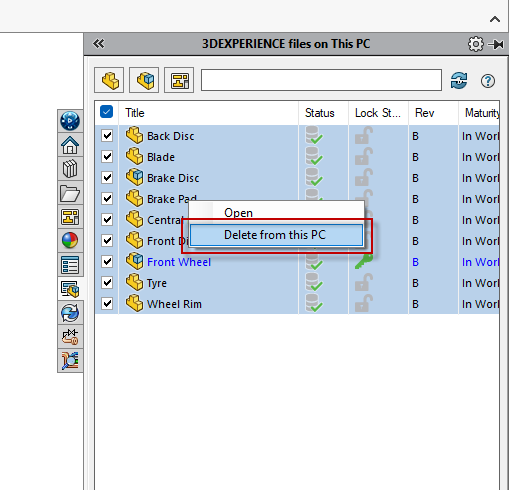
In conjunction with this process, you can also utilize the Clean Up command to automatically remove unmodified files after a period of time. If a file is locked, locally modified or referenced in a cached assembly, they will not be deleted.

Moving forward, if an assembly that references one or more removed components is opened, a new copy of the component will be downloaded to the cache.
There are more ways to remove your cache if need be. However, if this does not resolve your issue, a technical support case would be the best place to start. You can submit a new case here: https://www.cadimensions.com/contact/support/.
